UCLA Resources for Remote Learning & Teaching
***Many of the teaching resources below are collaborative, crowd-sourced “living documents” that will continue to be updated as new resources become available online and as we tackle new questions and problems.***
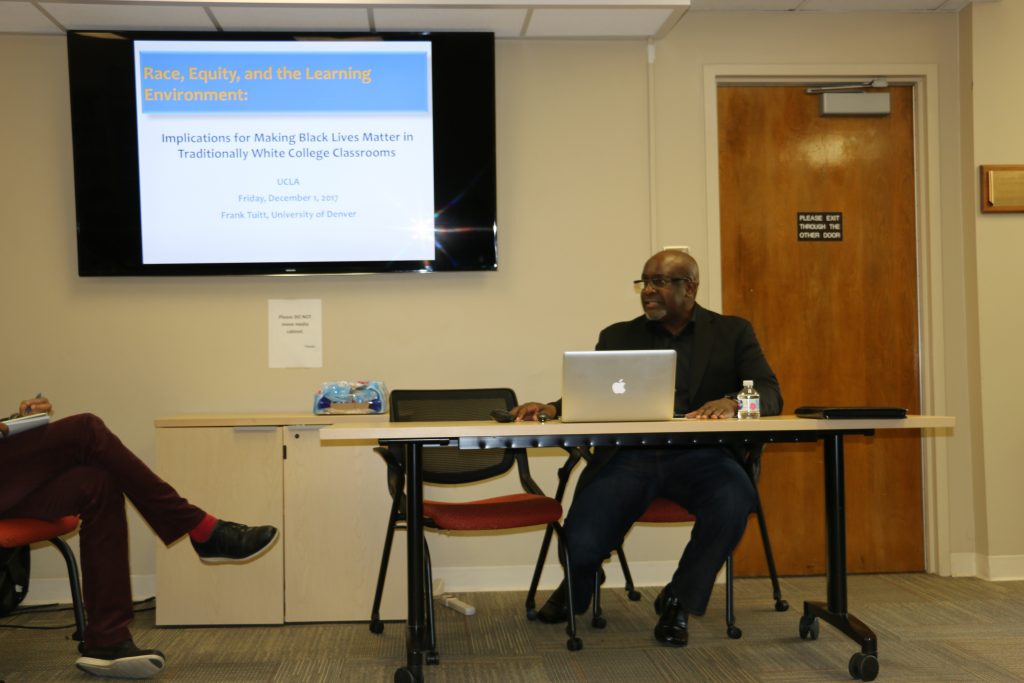
Navigation
Health & Safety Information and Updates
-
- UCLA Newsroom webpage dedicated to COVID-19 information and updates.
- Bruins Safe Online – Emergency Alerts
- Campus Community COVID-19 Resources
- UCLA Health Coronavirus Information
Start Here
-
- UCLA Planning for Academic Continuity. UCLA’s central resource for critical updates, resources for transitioning to online instruction, and how to maintain academic integrity and clear communication between instructors and students.
- CCLE Collaboration Site for Teaching Remotely. This site is designed to introduce UCLA faculty and instructors to the basics of teaching remotely. It is a quick start guide to help you make effective use of instructional resources and tools the campus makes available within CCLE and outside to meet the immediate challenges introduced by COVID-19. The site will be constantly growing so visit often.
For TAs
-
- A TA’s Guide to Teaching Online at UCLA. A Google document created by CAT specifically for TA’s which will continue to be updated as new resources become available online and as new questions arise.
- CAT’s Quarterly TA Training Workshops
- UAW 2865 COVID-19 Resource Center
For Undergraduate Students
This is a challenging time for our students. Many of them may be feeling anxious about our transition to online learning but they may also be worried about accessing resources for remote classes (laptops, reliable internet access). EPIC is working with teaching support units on campus to provide students with a comprehensive resource list for everything from academic and financial aid to health and wellness concerns. We will share that page once it is up but in the meantime, here are some resources that you may share with your students.
-
- Remote Learning
- Guide to CCLE includes information on how to use Zoom for class meetings.
- Health & Wellness
- UCLA Counseling and Psychological Services (CAPS), which is operating 100% remotely for the Fall 2020 quarter, is available to all registered UCLA students. CAPS can offer same-day clinical consultation and help with referrals, linkage, treatment, recommendations, and coordination of mental health care and support regardless of insurance plan or current resident.
- Due to state law and the California Board of Psychology and the Board of Behavioral Services restrictions, students currently residing outside of California are eligible only for clinical coordination and referral to a provider in their local area based on student insurance plans.
- For the 2020-21 academic year, CAPS has re-established session limits as follows: four sessions for all registered and eligible UCLA students, regardless of UCSHIP coverage, and four additional sessions (8 sessions total) for those with UCSHIP or as clinically indicated. CAPS will continue to monitor and adjust session limits to meet demand, reduce wait times, and provide quality short-term care.
- 24-hour crisis counseling is available at (310) 825-0768.
- UCLA Arthur Ashe Student Health & Wellness Center
- Financial Wellness & Food Security
- Economic Crisis Response & COVID-19
- UCLA Basic Needs Committee & Basic Needs Resource Guide
- UCLA Financial Aid & Scholarship’s Fall 2020 CARES Award Appeal Form
- Accessibility & Inclusion
- UCLA Center for Accessible Education & CAE COVID-19 Educational Resource List
- Equity, Diversity, and Inclusion in the Time of COVID-19
- UCLA Disabilities & Computing Program has informative events and resources for making learning materials accessible
- Dean of Students Office
- Remote Learning
Campus Teaching Centers & Programs
-
- Center for the Advancement of Teaching (CAT) has a centralized resource page at the new Keep Teaching — Pedagogy website.
-
- CAT has gathered examples of online courses previously taught at UCLA, with faculty interviews covering course design, tips for effective communication with students, and managing challenges.
-
- Humanities Technology (HumTech) is our home base for assistance with technology in teaching and research. HumTech has assembled a targeted list of options to help instructors shift to remote teaching: Help Moving Humanities Instruction Online. Their Teaching Resources page is also helpful.
- Excellence in Pedagogy and Innovative Classrooms Program (EPIC) has online workshops on Transparency in Learning and Teaching (TILT) and Universal Design for Learning (UDL). Our pedagogical workshops are not specific to online learning, but they may be helpful guides on communicating more clearly with your students through instructional design as you convert assignments and course content to an online format.
- UCLA Library has created a landing page for remote teaching resources (i.e. consultation information, tutorials and handouts).
-
- View the Library Teaching Toolkit for ideas and assistance with teaching research and writing online.
- Writing Instruction and Research Education (WI+RE) has ready-made modules for teaching research and writing skills. You can integrate these modules directly into your course on CCLE. See the tutorial for embedding WI+RE modules into CCLE.
-
- Center for Education Innovation & Learning in the Sciences (CEILS) has created a webpage dedicated to Teaching Equitably and Effectively During COVID-19.
-
- CEILS Checklist for Inclusive Remote Teaching. A helpful guide on how to design an inclusive course for remote teaching. You can save this shared Google Document directly to your own drive for quick access.
- CEILS Resource List for Teaching through Traumatic Times.
-
- Center for the Advancement of Teaching (CAT) has a centralized resource page at the new Keep Teaching — Pedagogy website.
Remote Teaching Guidelines and Approved Software
Please read and adhere to the UCLA guidelines for remote teaching to protect faculty and student privacy.
Important to note: If you plan on recording or collecting images from any of your remote teaching sessions, instructors must give students notice. Per UCLA, use the following language to inform students:
“This program uses video recording or other personal information capture for the purpose of facilitating the course and/or test environment. Pursuant to the terms of the agreement with UCLA, the data is used solely for this purpose and any vendor is prohibited from redisclosing this information. UCLA also does not use the data for any other purpose.”
The following is a list of software that is approved by the University. For up-to-date information of additional approved remote teaching tools, please see here.
-
- Zoom. Video conferencing software. Students can watch lectures in real time, participate in discussion sections and review sessions, and work with other members of their project teams.
-
- Getting started with Zoom at UCLA. UCLA has procured the licensing so that all faculty and teaching assistants may download and set up Zoom Pro.
- Zoom Security Settings. Please review these guidelines prior to hosting Zoom classes or meetings.
- Zoom Video Tutorials
- Zoom Backgrounds. A collection of free-to-use images of UCLA for your remote teaching virtual background, courtesy of HumTech. Includes instructions on how to change your virtual background.
- Tips & Tricks: Teachers Educating on Zoom. Handout with tips on effective virtual delivery of lessons and on how to create and sustain student engagement during class using a variety of available tools.
- Quick links on how to activate and use in-app features in Zoom to enhance the teaching and learning experience.
-
- Non-verbal feedback feature: allows students to communicate with instructor by placing an icon next to their name without disrupting the flow of discussion or lecture (i.e. Raise Hand icon to simulate a raised hand).
- Polling feature: enables faculty to poll students using pre-set or spontaneous questions.
- Whiteboard feature: share a whiteboard that faculty and students (if given permission in the settings) to annotate in real time.
- Break-out room feature: allows faculty to split Zoom meetings into separate sessions (up to 50 separate rooms) giving students opportunities for collaboration. Instructors can impose time limits for split sessions after which, students will be automatically returned to the original meeting ‘room’.
- Closed captioning: how to enable closed captioning in Zoom.
-
-
- BruinCast. Video stream and/or audio podcast regularly scheduled undergraduate lectures.
- Respondus. Conduct exams online.
- Turnitin. Students can submit papers and assignments via integrated Turnitin tools on CCLE.
- Voice-over PowerPoint Presentations. Record and share lessons.
- The Center for Accessible Education has compiled a list of recommended Assistive Technology to enhance student learning; some programs are free for the duration of COVID-19.
- Zoom. Video conferencing software. Students can watch lectures in real time, participate in discussion sections and review sessions, and work with other members of their project teams.
Additional Workshops, Training, Tutorials
-
- Daily workshops on remote teaching. UCLA is offering daily workshops via Zoom on learning to use Zoom and CCLE, how to adapt courses for remote teaching, and more.
- Creating Online Course Content. Short video tutorials on how to create online course content at UCLA. Designed to help faculty and TAs move exams and courses online. Simple, to-the-point design makes this course easy to navigate. Tutorials are organized into digestible chunks. Courtesy of Nick Burkhart and Michael Shin, Department of Geography.
- Tutorial on Using Video in CCLE.
- Tutorial for Migrating from a Paper Scantron to CCLE. Further assistance and support available at scantron@teaching.ucla.edu.
- Microsoft Office tutorial on how to make a slide show recording with voice-over narration using PowerPoint.
“Help! / I would like some help from a human being.”
CCLE Support
-
- CCLE Help Center. Overview of CCLE functions and help organized by topic.
- HumTech is hosting daily CCLE workshops @ 10 and 2. https://ucla.zoom.us/my/uclahelp
- CCLE Support Staff are available to help all instructors. For Humanities, contact Humanities Technology, ritc@humnet.ucla.edu. For History and Social Science, contact Social Sciences Computing, help@ssc.ucla.edu.
HumTech Support
-
- Drop-in remote help 9am-4pm daily. ucla.zoom.us/j/865893942
- Request help and training by emailing ritc@humnet.ucla.edu.
IT Support
-
- UCLA IT Services Support Center. For help transitioning to online platforms, call: (310) 267-HELP (4357) or email help@it.ucla.edu.
- How to connect to the library from off campus using Proxy Server or VPN.
